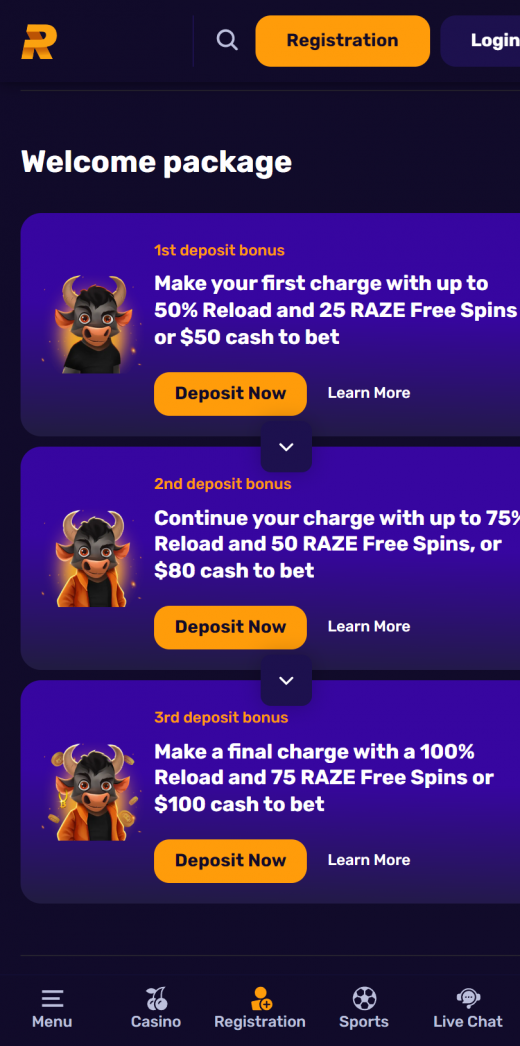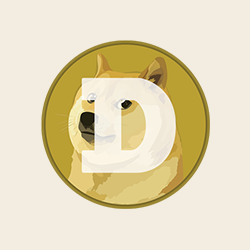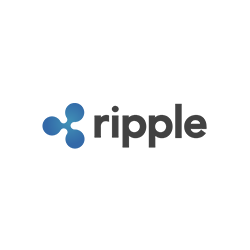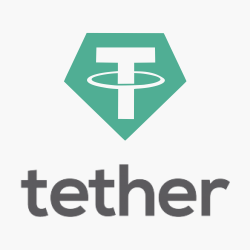As mentioned, at this time, there is no app available for download from Raze. Please see the following section for alternative options. [A short Step by Step Guide]
Adding a Website Shortcut to Your Home Screen
For Android Using Chrome:
- Open Chrome on your Android device and navigate to the desired website or web page.
- Tap the menu icon (three dots in the upper right-hand corner), then select “Add to Home screen.”
- Provide a name for the website shortcut, and Chrome will add it to your home screen.
For iPhone Using Safari:
- Open Safari (other browsers are not compatible) and visit the page you want to create a shortcut for.
- Tap ‘Go,’ then the Share icon (a square with an upward arrow) at the bottom of the page.
- Scroll and select ‘Add to Home Screen.’ Name your shortcut, verify the link and icon, and tap ‘Add.’ Safari will close, and you will find the new shortcut on your home screen, ready to open the website in a separate window.
User Experience:
Accessing a website via a shortcut can differ slightly from using a dedicated app. Although convenient, the mobile website might not offer the same functionality or speed as an app designed specifically for mobile devices.