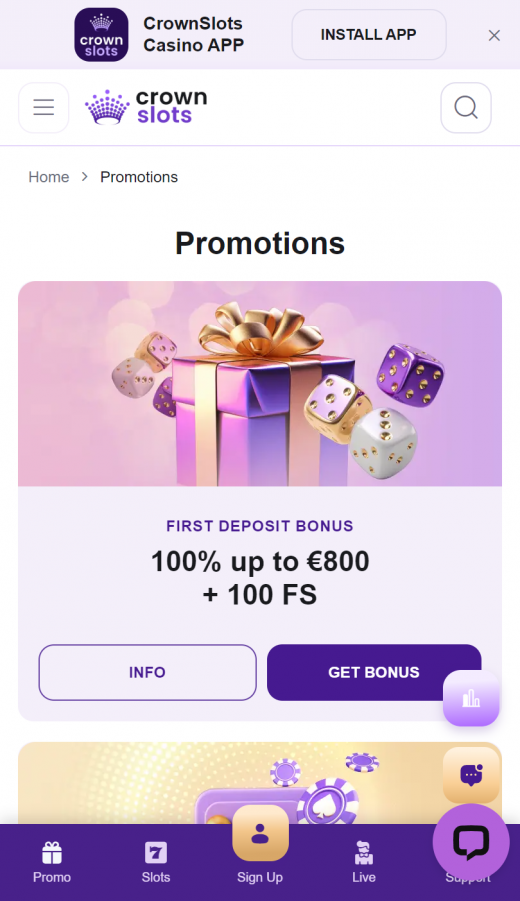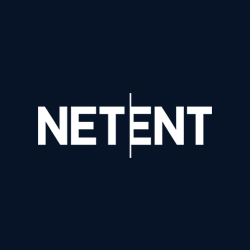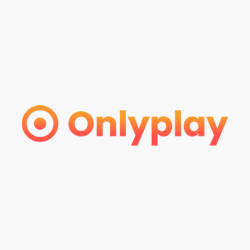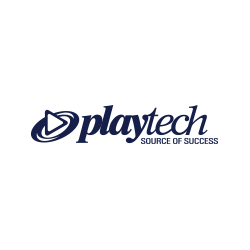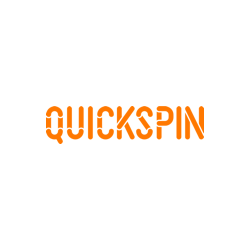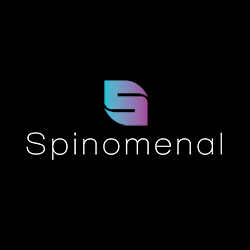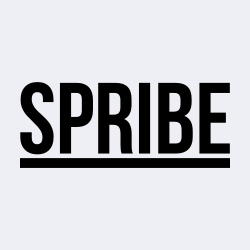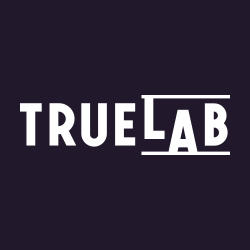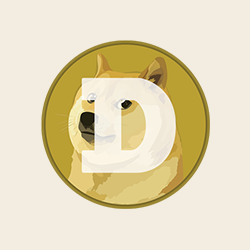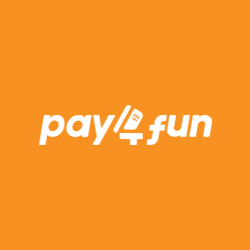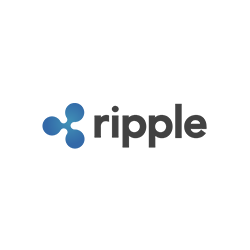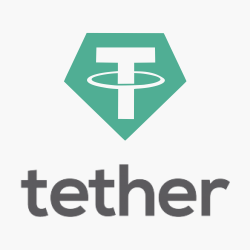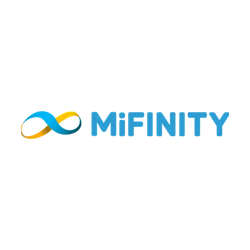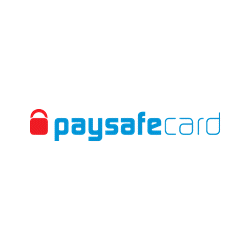How to Save the Crownslots Web App on Your Home Screen
Android:
- Launch Chrome web browser and navigate to www.crownslots.com.
- Click “Add to Home Screen.”
- Give a custom name to the shortcut by clicking the name and adding a new one before hitting “Add”.
- The Crownslots icon will be placed on your home screen so that it is easy to locate the next time you use them.
iPhone:
- Launch Safari and visit https://www.crownslots.com/.
- Look for the share icon at the screen’s lower part and click on it.
- Click on the option “Add to Home Screen”.
- Enter the name of your preference and click “Add”.
- The icon for Crownslots will now show on your home screen, and launching the web app will be done quickly.
Security Concerns About Non-Native Apps
Apps developed by parties other than app developers with a formal license are not subjected to the same tests that are mandatory for applications listed in public app stores, such as Google Play or the Apple App Store. Therefore, users should be careful, especially regarding the security of their mobile devices. When getting the web app, you have to make sure that there are no possible threats, such as malware, and the download should be done only from the official Crownslots website. Also, when accessing internet pages, always ensure you are on a secure connection, use Two Factor Authentication (2FA), and update your device regularly to avoid dealing with compromised software.
Benefits of Web Apps
- No installations or downloads required.
- Offers a cross platform compatibility.
- No need for user-initiated updates to receive instant updates.
- Less consumption of data as compared to native Apps.
- Less limitation by the app store, giving the app more versatility.
Drawbacks
- They have limited offline functionality.
- Possible security risks.