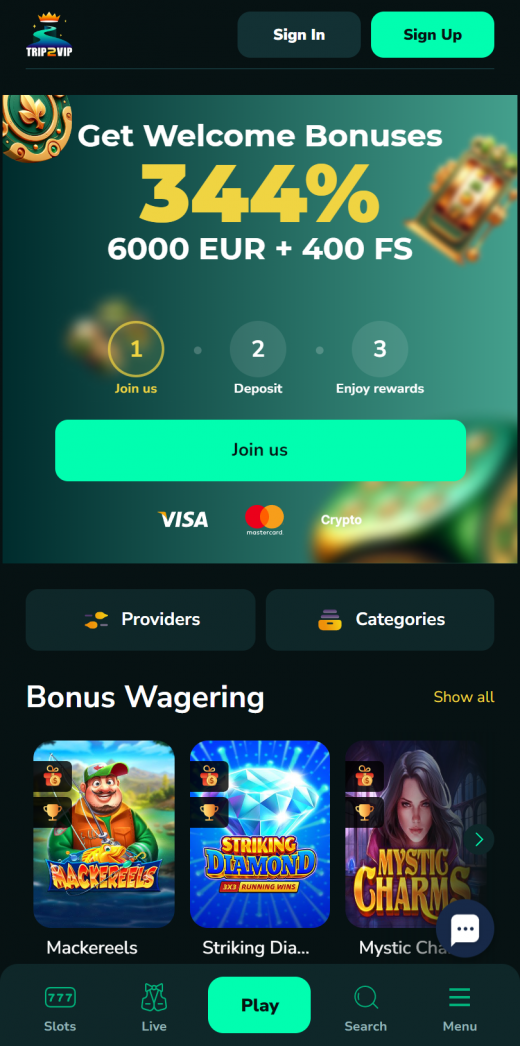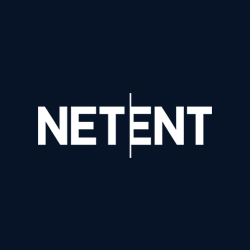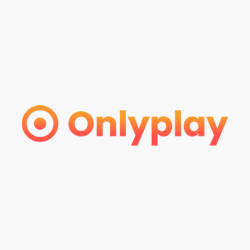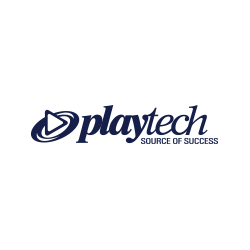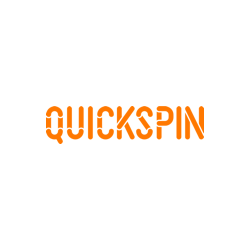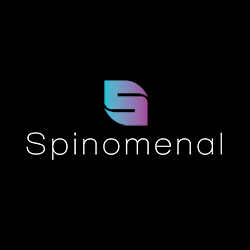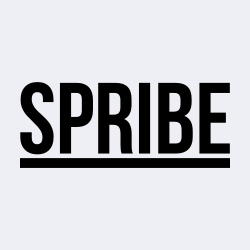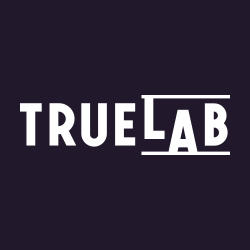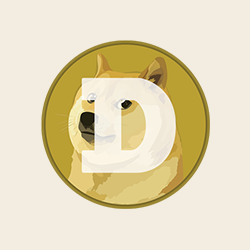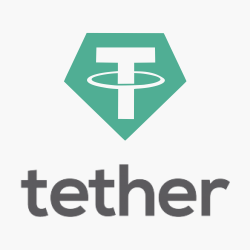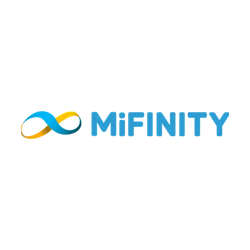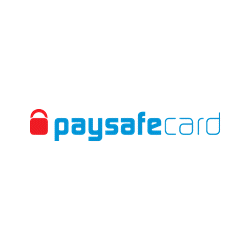For Android:
- Launch Chrome on your Android device.
- Visit Trip2vip’s official site. You can click “Play Mobile” below for your convenience.
- Go to the top right of the page and click on the three vertical dots the menu icon represents.
- Tap on the “Add to Home Screen” option.
- Give the shortcut any name you want, then tap “Add” to be saved on your home screen.
For iOS:
- Launch Safari on your iPhone or iPad.
- Go to Trip2vip’s official website. You can click “Play Mobile” below for your convenience.
- Press on the “Share” icon located on the right of the small arrow in the square shape.
- Scroll down and click the “Add to Home Screen” button.
- Enter the desired name for the shortcut and press “Add.”
- Trip2vip will now be accessed on your home screen for fast access.
Security Issues with Non-Native Apps
A lot of security risk is involved, particularly when installing applications from third-party app stores. These app stores may not be as secure as Google Play or Apple stores because, unlike these, third-party app stores may not go through various security measures. This lack of supervision can cause users to download applications with viruses that can harm their devices or leak personal information.
Apps from these sources can contain malware, spyware, or adware, which can cause several security problems. Further, most independent stores may not receive the updates and the security patches readily available in official stores, thus making your devices prone to attacks. To prevent these risks, one must only get the app from official stores or sites.
Some Benefits of Web Apps
- No downloads required
- Compatible with most smartphones.
- Offers instant updates
- Provides quick access
- Reduced risk of malware
Example Drawbacks
- No push notifications
- Requires internet connection